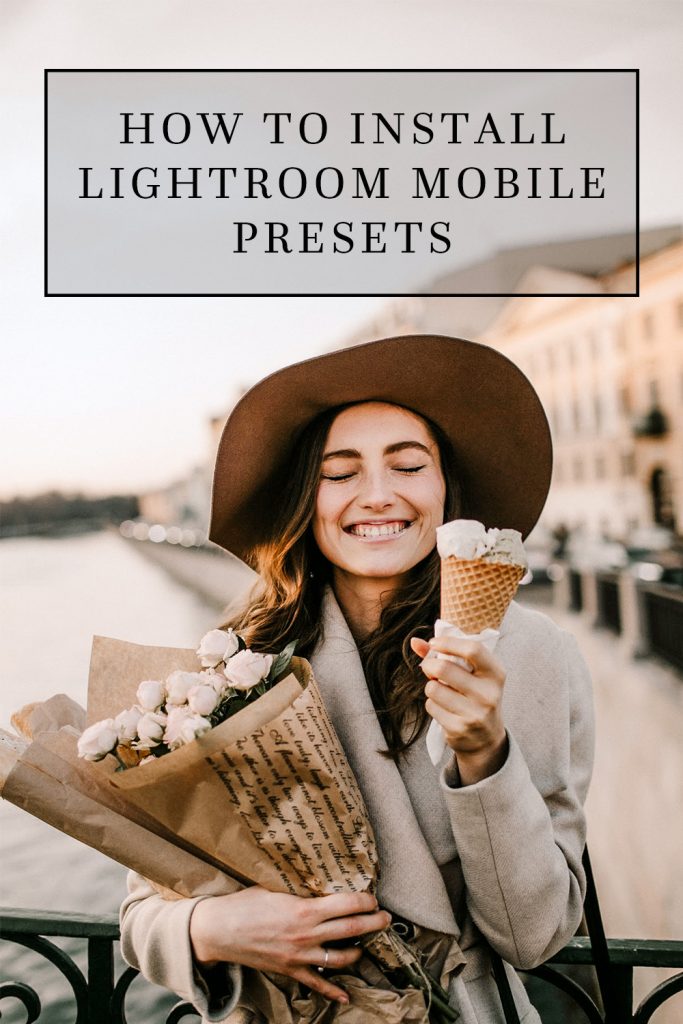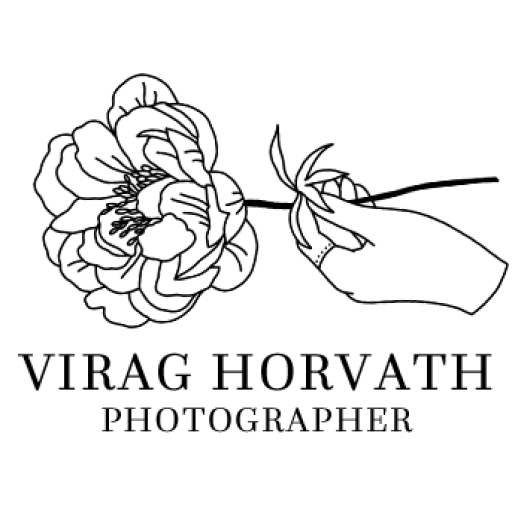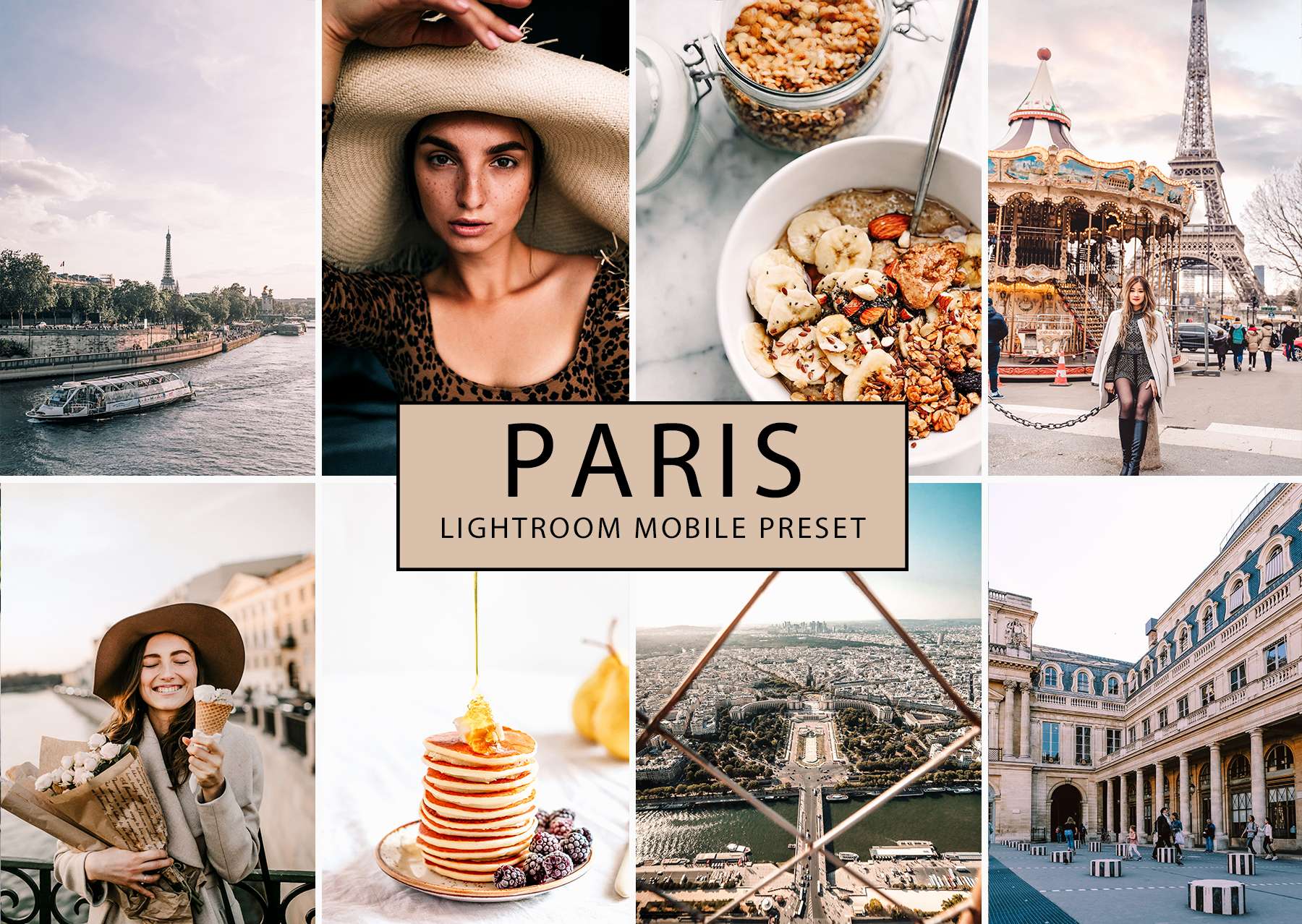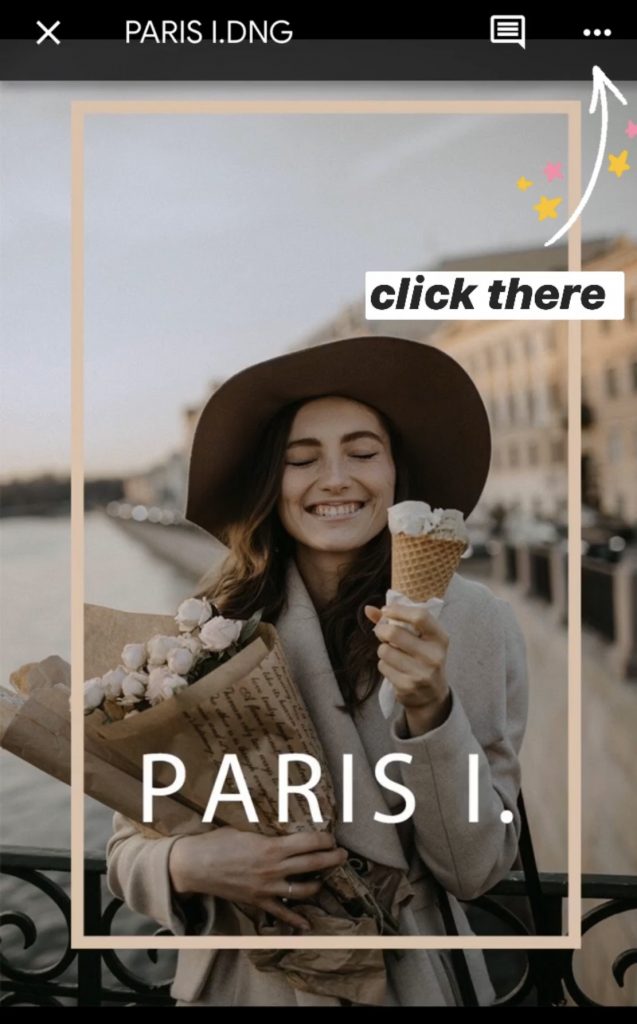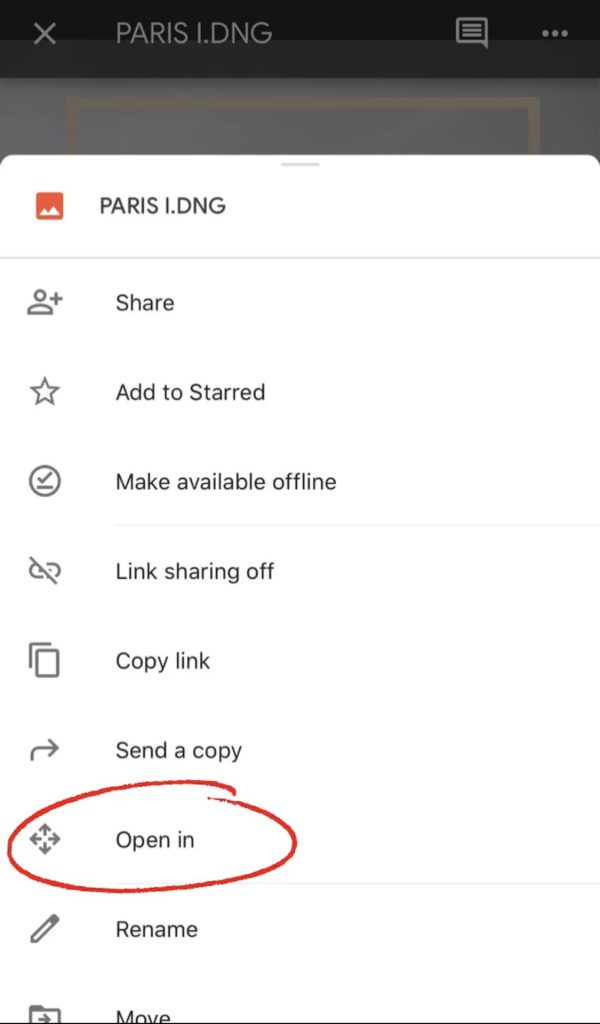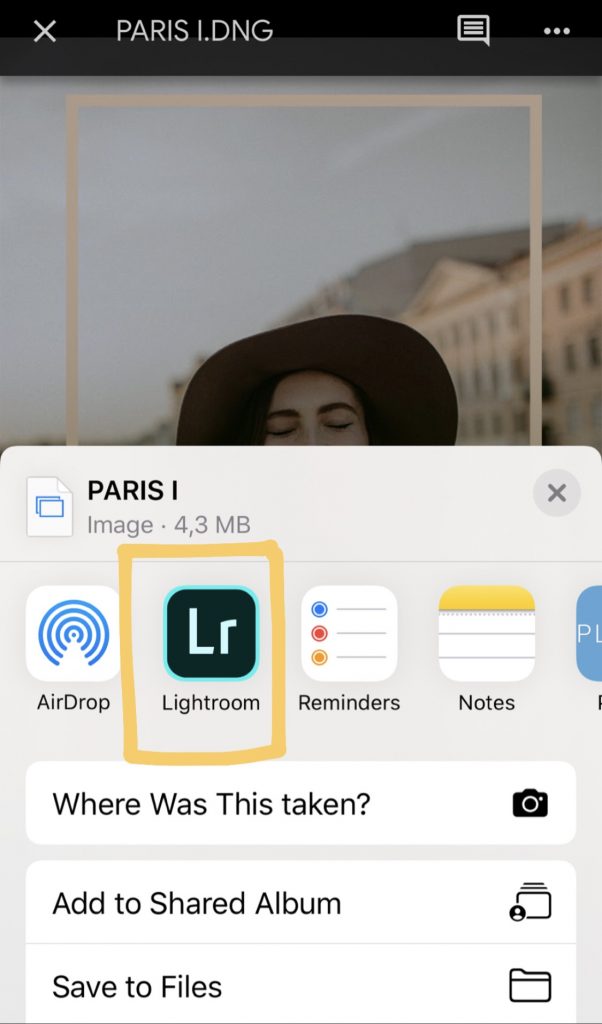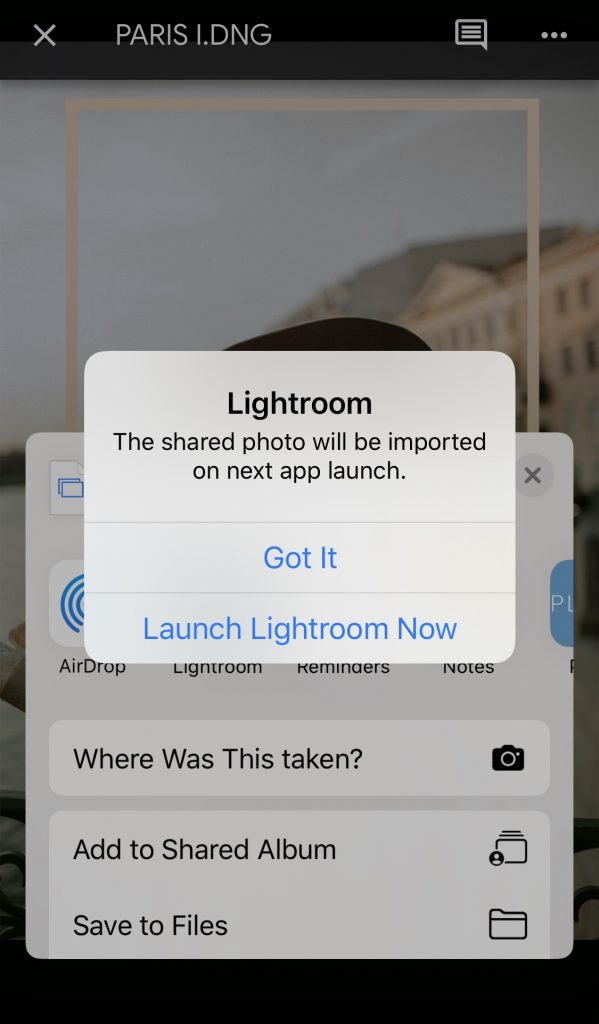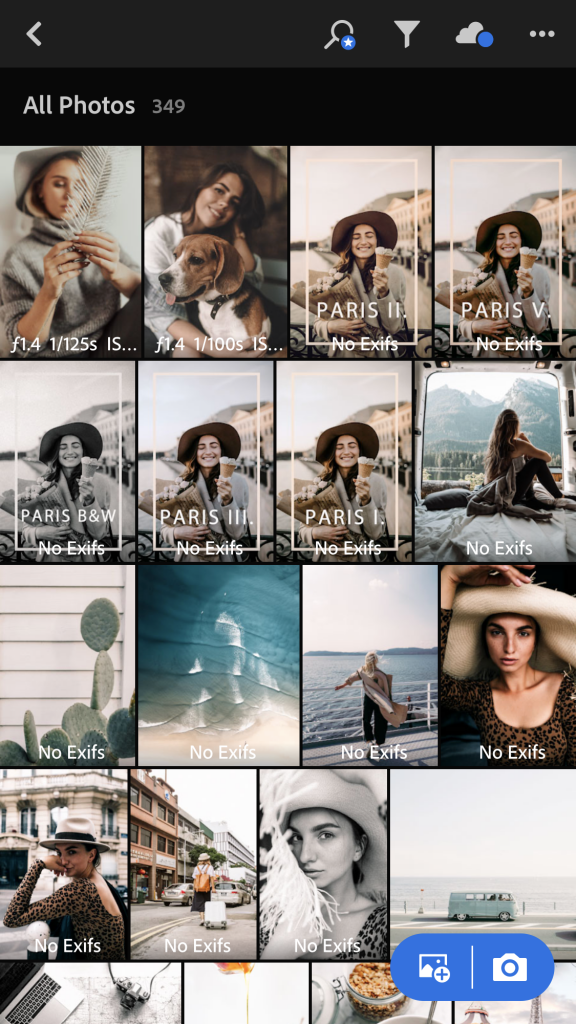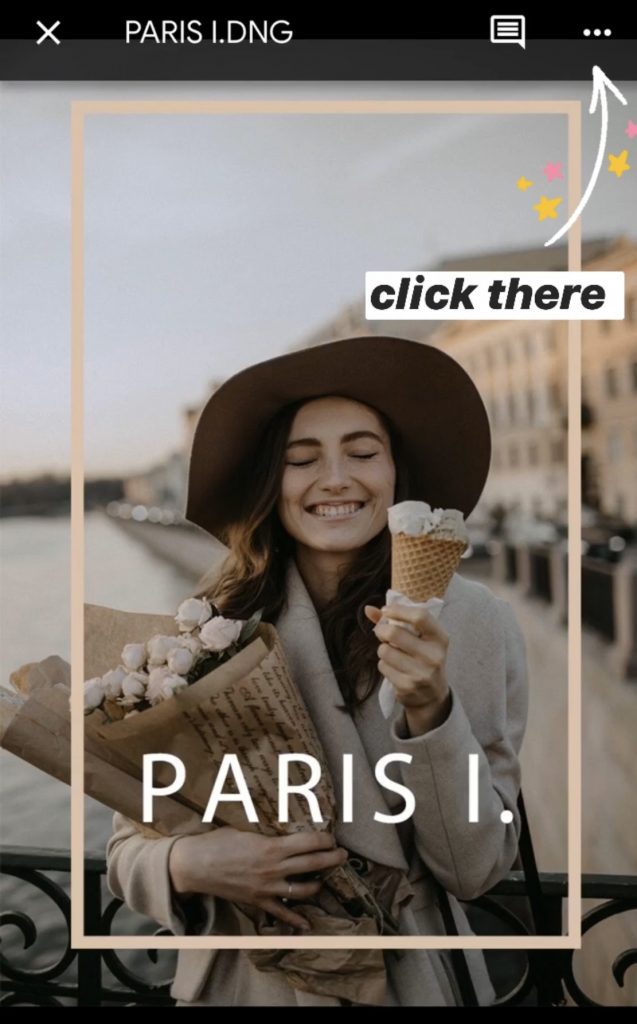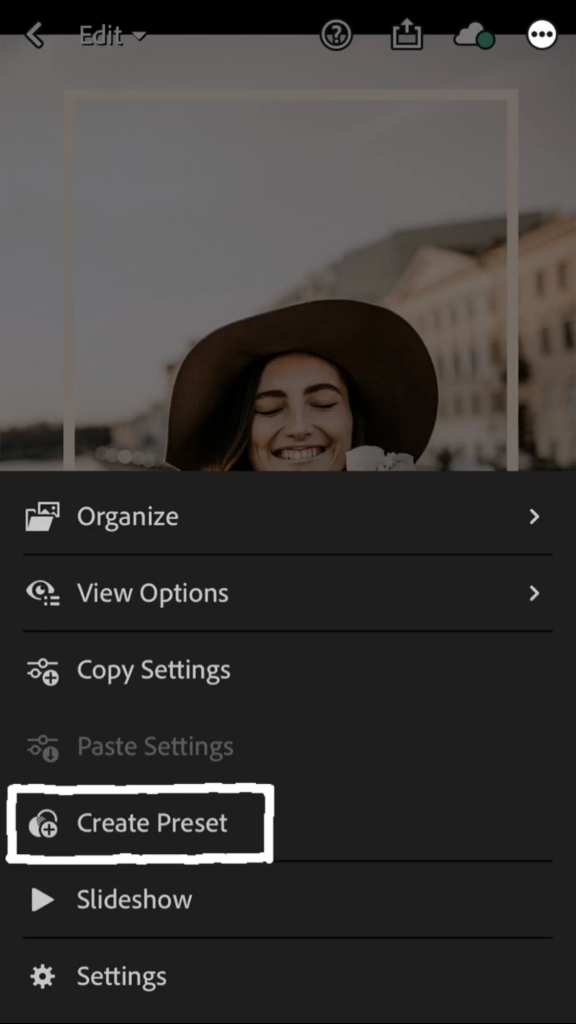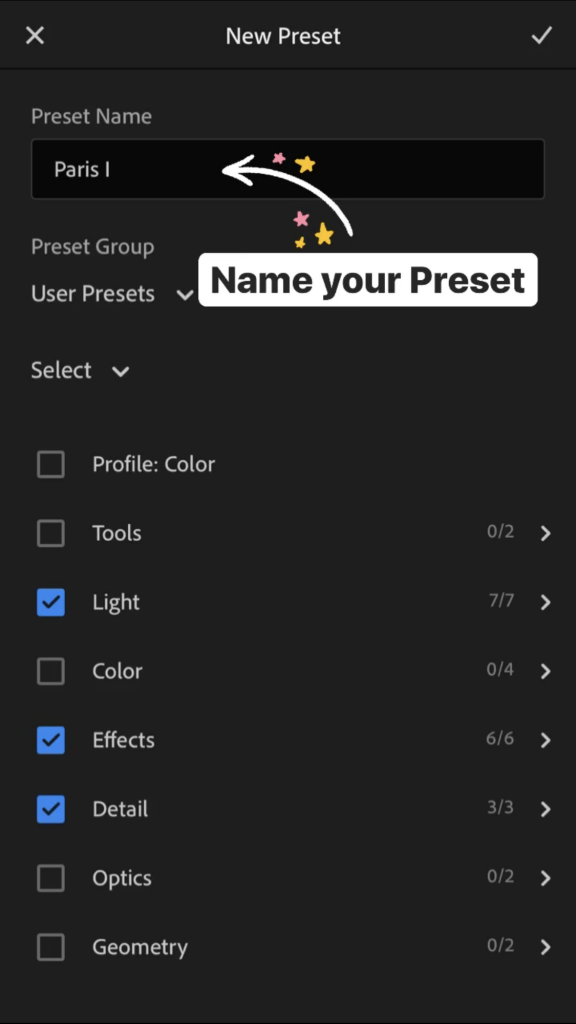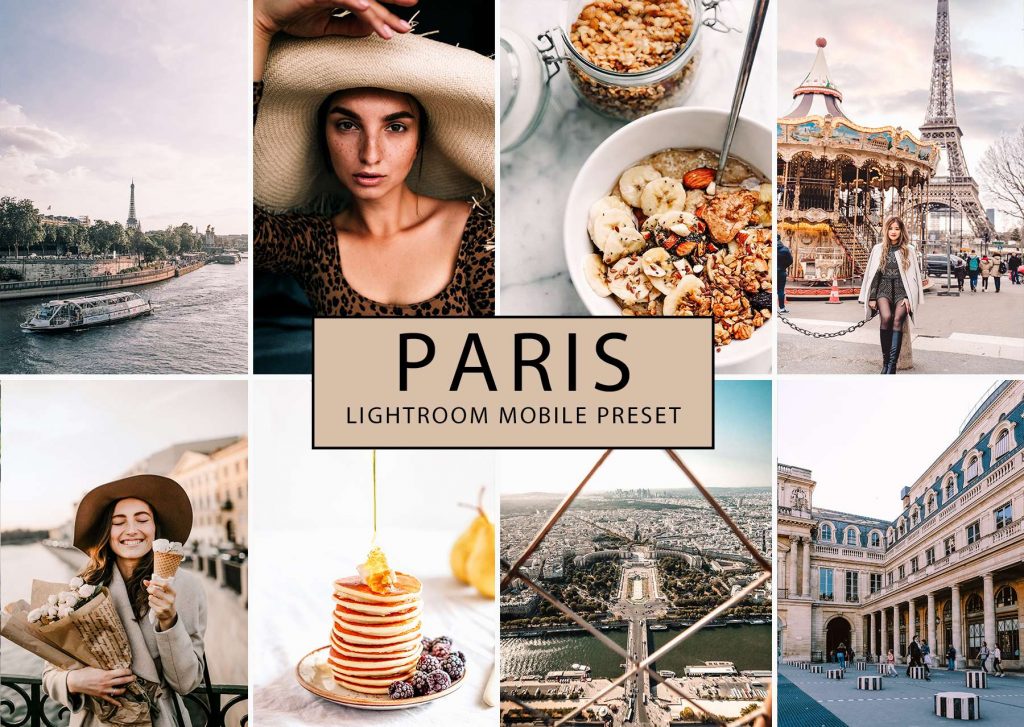
This articel will teach you how to install Presets in the free Lightroom Mobile app, without using the desktop version at all. You will also be able to learn how to apply them with one click.
Check out my Paris collection Lightroom Mobile Preset if you want an easy-to-use and cool Preset.
STEP 1: Download the DNG files to your phone and import into the Ligtroom App
OPTION A: ZIP FOLDER
If your Preset coming in a ZIP folder, the first thing you need to do is unzip the folder of presets that you downloaded. On yor PC just right-click on the zipped folder and choose “Extract All”. On a Mac, double-click the file and Mac’s unzipping utility will do it.
If you downloaded the ZIP folder on your phone, you can use apps like iZip and unzip the file directly on your phone. Click to download the file and then tap on Open in iZip.
OPTION B GOOGLE DRIVE
If the Presets are not in a ZIP Folder, I prefer using this easy & simple way to install them. Upload the Presets into your Google Drive on your PC. Open Google Drive on your phone. Click on the Preset and click on the “Open in” and than click on the Ligtroom App.
Without Google Drive, just send your Presets to your phone and open the Lightroom App. Go to the add Images and add your Preset Pictures. So easy!
Step 2: Create Lightroom Presets from the DNG Files
Onces your newly imported files are already in your Lightomm App, then click on the three dots inside a circle in the upper right-hand corner of the screen. From there, choose “Create Preset” from the menu that appears.
Now give a name to your preset. I recommend to use the same name the preset image
Do these same steps for each DNG/preset file.
Important: Preset files are DNG files. That means, when you open the image, you may get an error message: “Cannot Load File”. This is normal. Press the check mark in the corner anyway.
Using Lightroom Mobile presets
To use your new presets just go back into your library and open any photo you’d like to edit. Find the Presets icon in the menu at the bottom of the screen and tap on it. When you are finished adding your preset, click the check mark in the lower right corner.
NOTE: The presets will change your exposure and white balance too, but this setting can vary with each image. You have to play with this sliders if you want the perfect edit. I also recommend to play a bit with the contrast and highlights too.